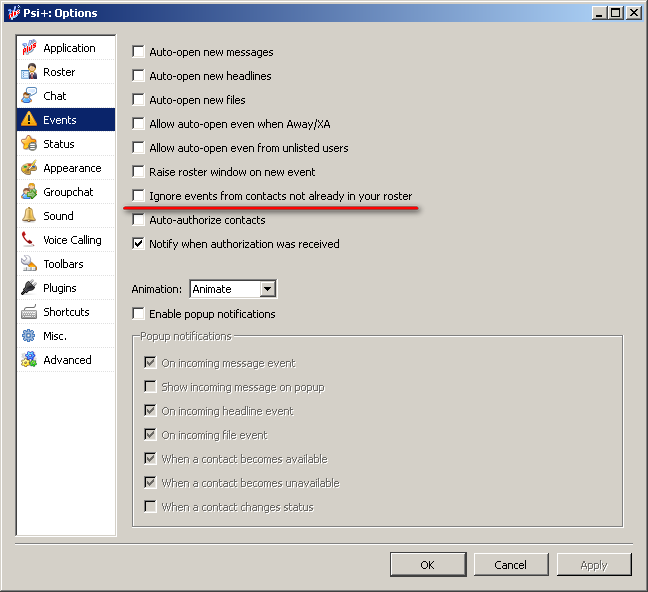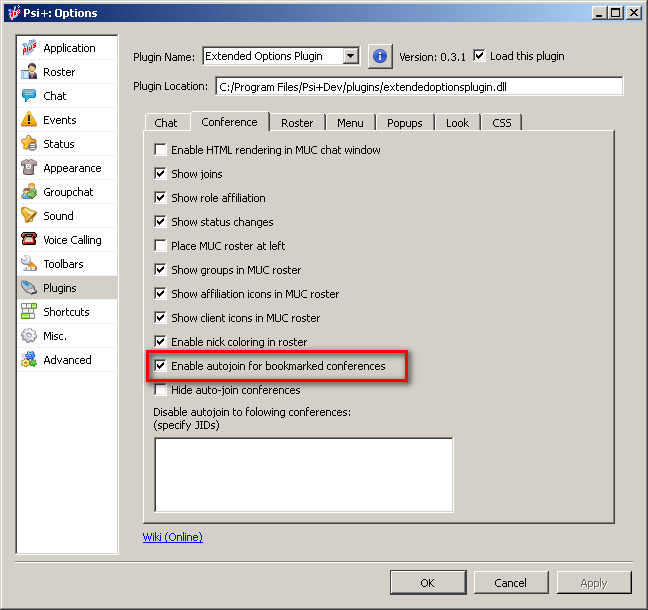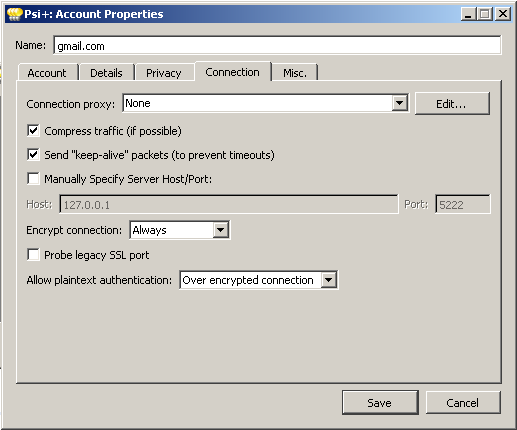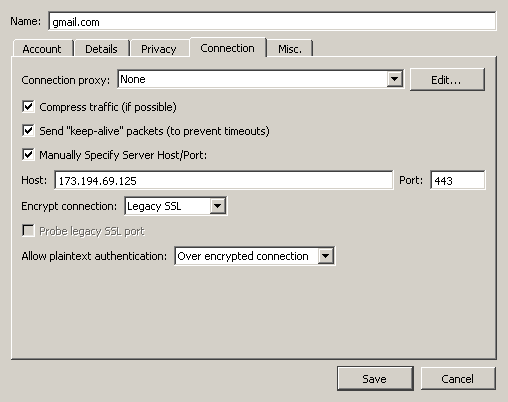Table of Contents
FAQ for Psi+ users
Frequently asked questions (FAQ) about installing, configuring and working with Psi+ under various operating systems.
Question 1: How do I configure Psi/Psi+?
Answer 1: Step by step Psi/Psi+ setup guide with screenshots here/resource unavailable/.
Question 2: What is the difference between the available zip archives (psi-plus-0.15.xxxx-win32.zip) and the installer (psi-plus-0.15.xxxx-win32-setup.exe)?
Answer 2: The installer archive contains all the necessary files for Psi+, but the zip archive – *ONLY* contains the psi-plus.exe file.
Question 3: How to enable jabber client icons in the Psi+ roster?
Answer 3: To display clients icons in the roster, do the following:
- Update Psi+ to the current version
- Download fingerprint.jisp and copy it to the Psi+/iconsets/clients directory
- Enable the specified option in the roster settings and choose the roster iconset in appearance settings
Question 4: How to make Psi+ portable under MS Windows?
Answer 4: To get Psi+ working in portable mode, you have several options:
- Copy a folder Psi+ from %APPDATA% (%APPDATA%\Roaming in OS Windows >= 7) to folder that contains psi-plus.exe
- Rename psi-plus.exe to psi-plus-portable.exe manually or using the script make-psi-plus-portable.bat directly in the working Psi+ folder and then run psi-plus-portable.exe.
Question 5: After Psi/Psi+ exits the application continues keeps "hanging" in the process list!
Answer 5: Yes, using Qt 4.5.0 after you exit the application process remains “hanging”. It's recommended that to upgrade your Qt version to 4.5.1 or above.
Question 6: How to build Psi+ under MS Windows?
Answer 6: Instructions for building Psi+ under MS Windows (32 bit) are here.
Question 7: Where to get a fresh Russian localization for Psi/Psi+?
Answer 7: The latest version of the Russian localization for Psi/Psi+ is here.
Question 8: How to make enable animated smileys in Psi/Psi+ ?
Answer 8: Animated smileys can be used in a test version of Psi+ WebKit. In other Psi+ versions, as well as in the Psi official version, animation support is not implemented.
Question 9: How to broadcast music from my desktop player in Psi+?
First of all your music player must support one of these technologies as follows:
- MPRIS (v.1 or v.2)
- Winamp API
- AIMP API
If it doesn't supports then:
Answer 9.1: Instructions for configuring publications listen tracks from foobar2000 in Psi+ are here .
Answer 9.2: Instructions for Songbird (by KukuRuzo).
Answer 9.3: For qomp you can enable tunetofile plugin and set path to tune file in player settings
Answer 9.4: If your music player supports the necessary features, and there is no broadcast, open the Psi+ Settings → entry Status → there PEP tab and activate the desired music controller
Question 10: How to enable plugins in Psi+?
Answer 10: For example:
- Download the Plugins from here
- Extract for example the screenshotplugin.dll to the Psi+ folder (for example, C:/Program Files/Psi+/Plugins)
- Run the Psi+ → Open the application Options → Choose a Plugins entry → Screenshot Plugin → And turn on the check mark in front of the name of the plugin → Press Apply button → Restart the Psi+
- Enjoy ;)
Question 11: How to enable spell checking in Psi+?
Answer 11: To activate the spell checker you should:
For official builds:
- Download and install Psi+ version with Aspell support
- Download aspell-15.dll and the Russian-English Dictionary from here , unzip the archive into the Psi+ directory
- Checkmark [v] Check spelling in Misc. tab of application Options
For personal builds by KukuRuzo:
- Download and install Psi+ version with Hunspell support
- Download myspell dictionaries for example from here (You need to download only *.dic and *.aff files)
- Copy the downloaded files into myspell/dicts directory (for example C:\Prorgam Files (x86)\Psi-plus-qt5\myspell\dicts)
- Checkmark [v] Check spelling in Misc. tab of application Options
Question 12: How to disable autojoin in specific conferences (various parameters for autojoin at home/at work) in Psi+?
Answer 12: Create a text file mucskipautojoin.txt in the directory that contains PsiData for the current Psi+ profile and write the JIDs in it of the conferences which should be skipped for autojoining by Psi+.
Question 13: Can Psi+ to work with captcha?
Question 14: How to install a package for Debian Lenny?
Answer 14: To do this you need to update the Qt library. Make it possible to add /etc/apt/sources.list the following lines:
deb http://www.debian-desktop.org/pub/linux/debian/kde43/ lenny-backports main contrib non-free deb-src http://www.debian-desktop.org/pub/linux/debian/kde43/ lenny-backports main contrib non-free
Then save the file and execute the following commands:
sudo apt-get update && sudo apt-get -t lenny-backports install libqt4-core
To prevent the automatic update from these repositories you need to add to /etc/apt/preferences the following lines:
Package: * Pin: release a=stable Pin-Priority: 600
Question 15: How to enable autojoin to conference?
Answer: We are recommended to use the Extended Options Plugin and at Conference tab you must to enable the similar option (See the screenshot below):
Question 16: How to connect to Google (GMail, GTalk)?
ATTENTION!!! This information is obsolete but can help in some extraordinary cases!
Answer: Usually sufficient default account settings. If you have previously configured your account with specified host (For example, host:talk.google.com), you must delete the HOST entry and reconnect to the Google server.
This way:
Or this way:
Question 17: How to install Psi + in silent mode (without questions)?
Answer: An example of command for installing the current version of Psi+ with all plugins and two languages (EN, RU):
psi-plus-1.5.1646.0-x64-setup.exe /SP- /VERYSILENT /SUPRESSMSGBOXES /NORESTART /LANG=russian /COMPONENTS="*plugins,Dicts\ru_RU,Dicts\en_US"
Question 18: How to run Psi + in OS Linux with Wayland?
Answer: Add -platform xcb argument to the program start command
Or create a local startup file Psi +:
cp /usr/share/applications/psi-plus.desktop ~ /.local/share/applications/
open the file ~/.local/share/applications/psi-plus.desktop with a text editor and fix the exec line:
from
Exec = psi-plus %U
to
Exec = psi-plus -platform xcb %U
Question 19: How to prevent chat window rising in Cinnamon?
Check Cinnamon's window manager settings. There is an option preventing focus stealing and it definitely work in version 4.2.4 of Cinnamon. You have earlier version the setting may absent or do not work. Essentially it looks like a Cinnamon bug since they rise a window even on methods supposed to just flash the task bar.
Question 20: How to make Psi windows larger on high-resolution monitors?
Qt6 has an environment variable that allows you to set a global window scaling parameter QT_SCALE_FACTOR. If you run Psi by setting the variable value to a number that means the scale, then all Psi windows will be larger by as many times as set in the parameter.
For example, for Linux:
QT_SCALE_FACTOR=2 psi
and Psi windows will be 2 times larger
For Windows:
set QT_SCALE_FACTOR=2 && psi.exe