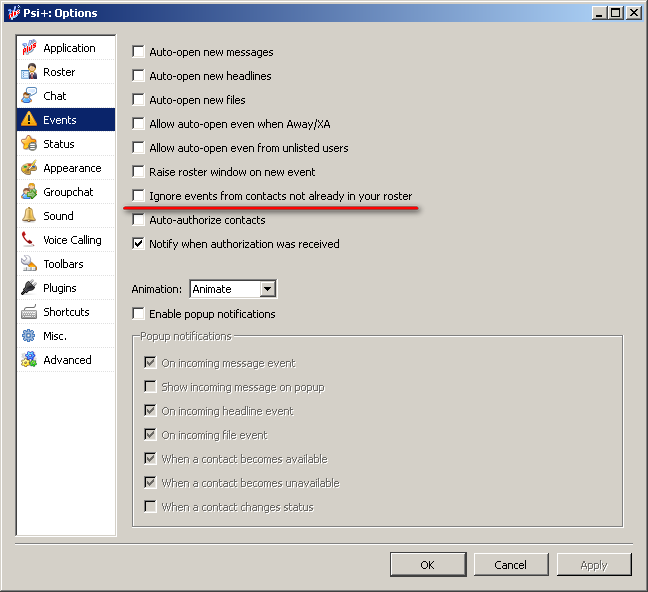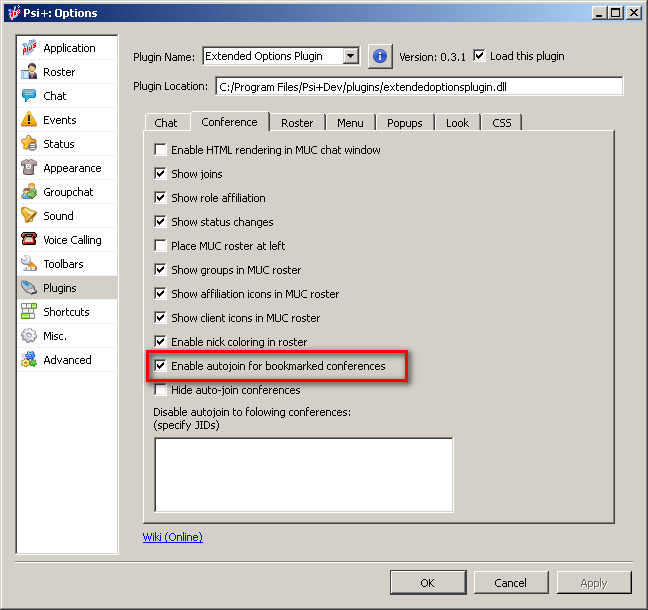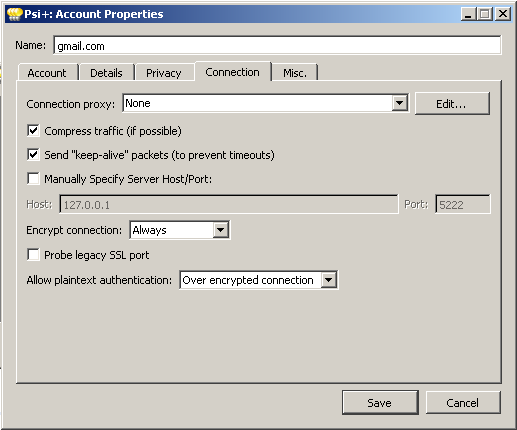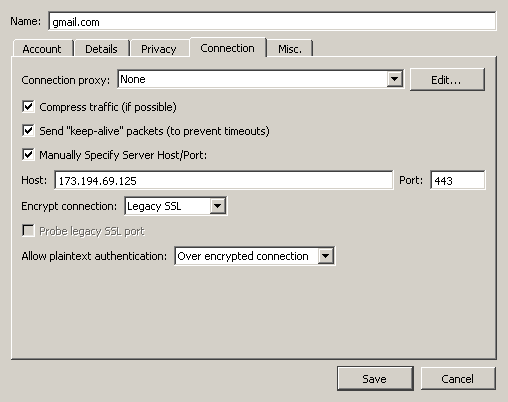This is an old revision of the document!
Table of Contents
FAQ for Psi+ users
Frequently asked questions (FAQ) about installing, configuring and working with Psi+ under various operating systems.
Question 1: How do I configure Psi/Psi+?
Answer 1: Step by step Psi/Psi+ setup guide with screenshots here/resource unavailable/.
Question 2: What is the difference between the available zip archives (psi-plus-0.15.xxxx-win32.zip) and the installer (psi-plus-0.15.xxxx-win32-setup.exe)?
Answer 2: The installer archive contains all the necessary files for Psi+, but the zip archive – *ONLY* contains the psi-plus.exe file.
Question 3: How to enable jabber client icons in the Psi+ roster?
Answer 3: To display clients icons in the roster, do the following:
- Update Psi+ to the current version
- Download fingerprint.jisp and copy it to the Psi+/iconsets/clients directory
- Enable the specified option in the roster settings and choose the roster iconset in appearance settings
Question 4: How to make Psi+ portable under MS Windows?
Answer 4: To get Psi+ working in portable mode, you have several options:
- Copy a folder Psi+ from %APPDATA% to folder that contains psi-plus.exe
- Rename psi-plus.exe to psi-plus-portable.exe using the script make-psi-plus-portable.bat directly in the working Psi+ folder and then run psi-plus-portable.exe.
Question 5: After Psi/Psi+ exits the application continues keeps "hanging" in the process list!
Answer 5: Yes, using Qt 4.5.0 after you exit the application process remains “hanging”. It's recommended that to upgrade your Qt version to 4.5.1 or above.
Question 6: How to build Psi+ under MS Windows?
Answer 6: Instructions for building Psi+ under MS Windows (32 bit) are here.
Question 7: Where to get a fresh Russian localization for Psi/Psi+?
Answer 7: The latest version of the Russian localization for Psi/Psi+ is here.
Question 8: How to make enable animated smileys in Psi/Psi+ ?
Answer 8: Animated smileys can be used in a test version of Psi+ WebKit. In other Psi+ versions, as well as in the Psi official version, animation support is not implemented.
Question 9: How to broadcast music from my desktop player in Psi+?
First of all your music player must support one of these technologies as follows:
- MPRIS (v.1 or v.2)
- Winamp API
- AIMP API
If it doesn't supports then:
Answer 9.1: Instructions for configuring publications listen tracks from foobar2000 in Psi+ are here .
Answer 9.2: Instructions for Songbird (by KukuRuzo).
Answer 9.3: For qomp you can enable tunetofile plugin and set path to tune file in player settings
Answer 9.4: If your music player supports the necessary features, and there is no broadcast, open the Psi+ Settings → entry Status → there PEP tab and activate the desired music controller
Question 10: How to enable plugins in Psi+?
Answer 10: For example:
- Download the Plugins from here
- Extract for example the screenshotplugin.dll to the Psi+ folder (for example, C:/Program Files/Psi+/Plugins)
- Run the Psi+ → Open the application Options → Choose a Plugins entry → Screenshot Plugin → And turn on the check mark in front of the name of the plugin → Press Apply button → Restart the Psi+
- Enjoy ;)
Question 11: How to enable spell checking in Psi+?
Answer 11: To activate the spell checker you should:
For official builds:
- Download and install Psi+ version with Aspell support
- Download aspell-15.dll and the Russian-English Dictionary from here , unzip the archive into the Psi+ directory
- Checkmark [v] Check spelling in Misc. tab of application Options
For personal builds by KukuRuzo:
- Download and install Psi+ version with Hunspell support
- Download myspell dictionaries for example from here (You need to download only *.dic and *.aff files)
- Copy the downloaded files into myspell/dicts directory (for example C:\Prorgam Files (x86)\Psi-plus-qt5\myspell\dicts)
- Checkmark [v] Check spelling in Misc. tab of application Options
Question 12: How to disable autojoin in specific conferences (various parameters for autojoin at home/at work) in Psi+?
Answer 12: Create a text file mucskipautojoin.txt in the directory that contains PsiData for the current Psi+ profile and write the JIDs in it of the conferences which should be skipped for autojoining by Psi+.
Question 13: Can Psi+ to work with captcha?
Question 14: How to install a package for Debian Lenny?
Answer 14: To do this you need to update the Qt library. Make it possible to add /etc/apt/sources.list the following lines:
deb http://www.debian-desktop.org/pub/linux/debian/kde43/ lenny-backports main contrib non-free deb-src http://www.debian-desktop.org/pub/linux/debian/kde43/ lenny-backports main contrib non-free
Then save the file and execute the following commands:
sudo apt-get update && sudo apt-get -t lenny-backports install libqt4-core
To prevent the automatic update from these repositories you need to add to /etc/apt/preferences the following lines:
Package: * Pin: release a=stable Pin-Priority: 600
Question 15: How to enable autojoin to conference?
Answer: We are recommended to use the Extended Options Plugin and at Conference tab you must to enable the similar option (See the screenshot below):
Question 16: How to connect to Google (GMail, GTalk)?
ATTENTION!!! This information is obsolete but can help in some extraordinary cases!
Answer: Usually sufficient default account settings. If you have previously configured your account with specified host (For example, host:talk.google.com), you must delete the HOST entry and reconnect to the Google server.
This way:
Or this way:
Question 17: How to install Psi + in silent mode?
Answer: Use the /S switch for silent install and /D=dir for select installation directory. These options are case sensitive. Psi+ uses the NSIS installer from Nullsoft.